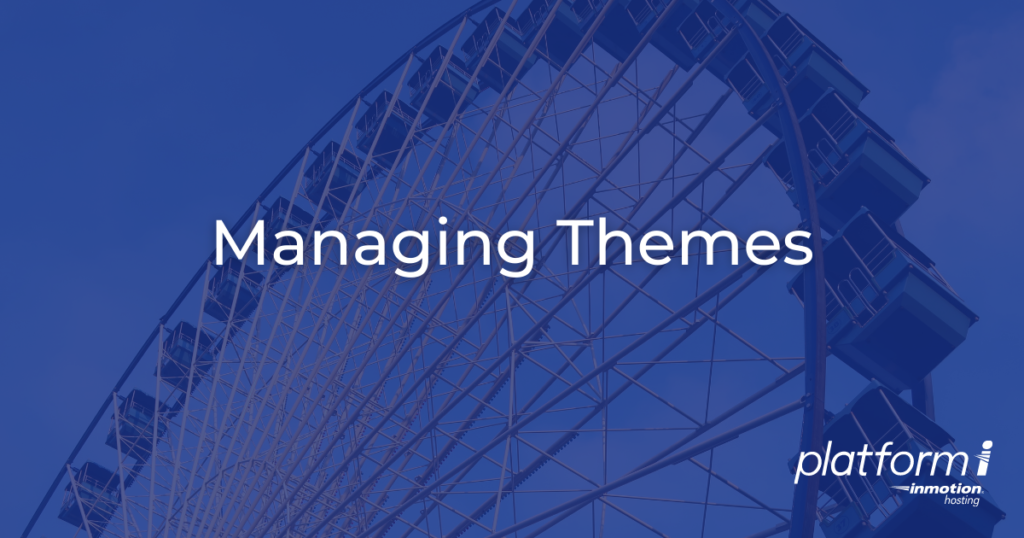
Platform InMotion makes it easy to manage many aspects of your WordPress sites including themes. This can save you time since many tasks can be accomplished right from Central without navigating to the actual WordPress dashboard. This guide will show you how to manage themes with Platform InMotion.
Installing a Theme
We’ll now go over how to install a new theme with Platform InMotion. Keep in mind that if you want to replace/disable an existing theme, you can simply install a new one.
- Login to Platform InMotion.
- Select the Project you wish to manage.
- Click Manage to work with a VPS environment, or choose a Playground from the Project dashboard.
- Click Plugins & Themes in the navigation menu then the Themes option.
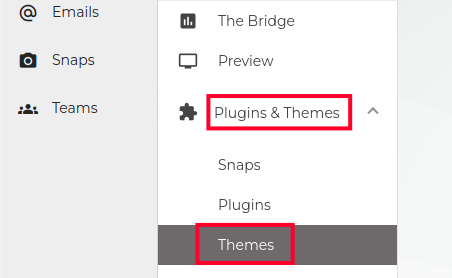
You will then see your Active, Recommended, and Inactive themes listed.Note:You can also click the Manage in WordPress button if you prefer to install a theme directly in the dashboard instead of with Platform i. - Click the Add New Themes tab.
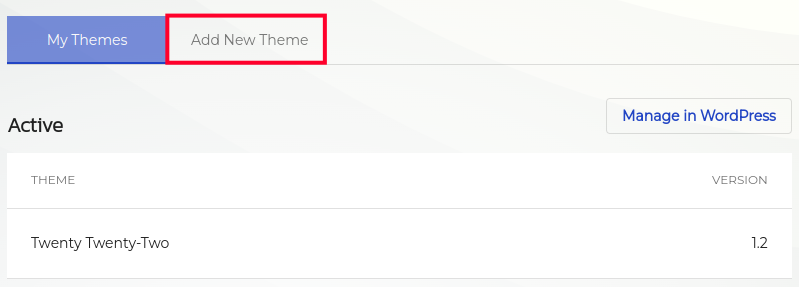
- You can then search for your new theme or roll your mouse over them and click the More info button to visit their official page at wordpress.org.
- When you locate the theme you want to install click the Activate button. It will immediately install and activate the theme. You are finished when you see a message stating that it was “Installed Successfully!”
Updating a Theme
If there’s a newer version of a theme available Platform InMotion will notify you and help you quickly upgrade.
- Login to Platform InMotion.
- Select a Project from the Project dashboard, and choose to Manage a VPS or select a Playground.
- Click Plugins & Themes then Themes in the navigation menu.
- Click the Update Available button next to the theme you want to update.
- You will be taken to the Updates page of your WordPress dashboard. Check the box next to your theme.
- Click the Update Themes button. You are finished when you see a message stating that it was “updated successfully.”
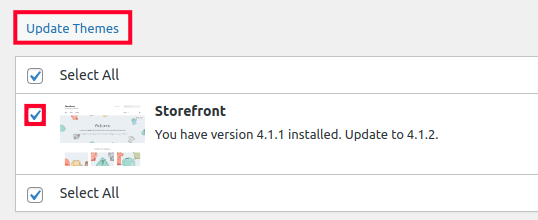
Congratulations! Now you know how to manage themes with Managing WordPress Themes in Platform InMotion, continue to our next guide on Managing Plugins.